For this edition of Sunday Bits I’ll talk about a web tool that enables you to save any web text as an image, quite easily. It’s called Share As Image and it’s easy to install. Just follow the instructions.
After installation, the bookmarklet (their term for it) appears on the toolbar, ready for use. ![]()
I used one of my earlier blog posts, My Other Shadow, as an example.  Be patient.
Be patient.  Now we’re cooking! The highlighted text is displayed within Share As Image. The fun begins!
Now we’re cooking! The highlighted text is displayed within Share As Image. The fun begins! 
I chose a different background color. 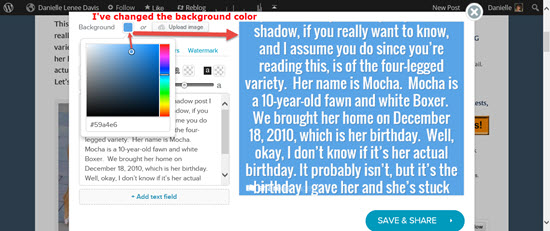
A new color for the font. My favorite color, of course! 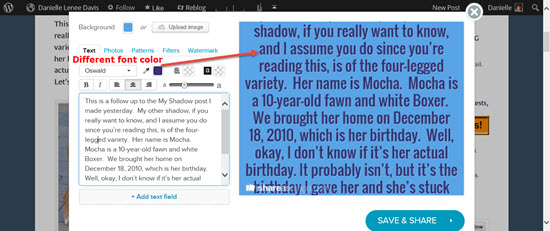 Photos can be selected as background. Choose one
Photos can be selected as background. Choose one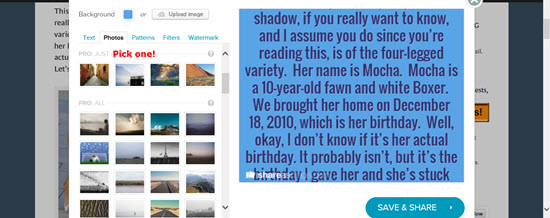 I selected a photo.
I selected a photo.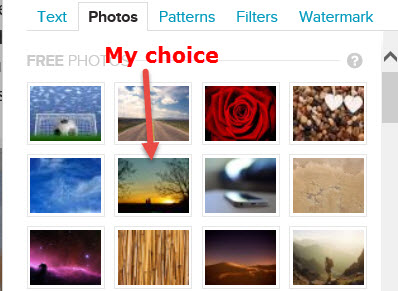 Hovering shows a plus sign, which means you can use this one if you don’t have the PRO version. As of this post the fee is $8 per month or $72 annually.
Hovering shows a plus sign, which means you can use this one if you don’t have the PRO version. As of this post the fee is $8 per month or $72 annually.
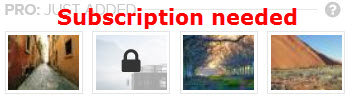 I’ve added the photo and I like it! I’m not crazy about the purple font now, though.
I’ve added the photo and I like it! I’m not crazy about the purple font now, though.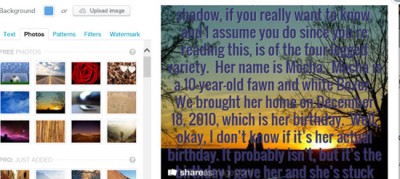
This is better!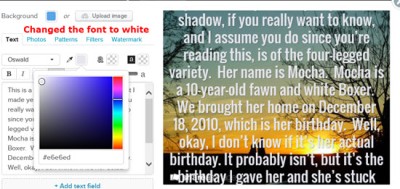 Patterns. As you can see, I chose the United States flag. The white font doesn’t look so good anymore.
Patterns. As you can see, I chose the United States flag. The white font doesn’t look so good anymore.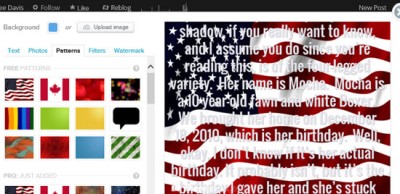 I uploaded my own background image. This is one I took of a squirrel a few years ago.
I uploaded my own background image. This is one I took of a squirrel a few years ago.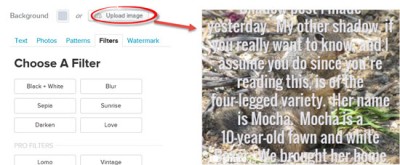 I used the blur filter. The effect is interesting, but I can barely recognize the squirrel.
I used the blur filter. The effect is interesting, but I can barely recognize the squirrel.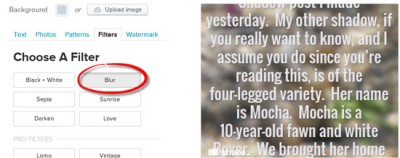 Using your own watermark or turning off theirs is not available unless you’re a subscriber.
Using your own watermark or turning off theirs is not available unless you’re a subscriber.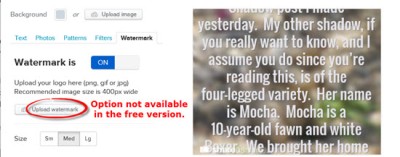
One more image: I removed most of the text and moved the rest down. It’s been over a year since the My Other Shadow post, so I corrected Mocha’s age. She’s 11 now. I uploaded a new background photo and applied the blur filter. It’s Mocha — caught while yawning in her bed! 
I created a free account, then was able to save and download my creation.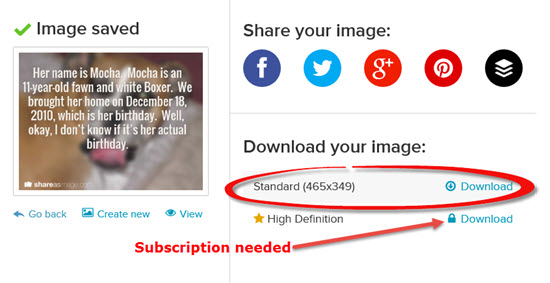
This is the final downloaded image.
I closed the application and clicked the ‘Login’ link. It brought me to a page with links to my saved image and account.
Issues: When I clicked the ‘Try’ link (free version), it displayed a message that the app was only available for desktops. I’m using an HP Notebook. I was offered the tablet version to use. I’m not sure which version of the app I was using for this post! Tablet, perhaps?
Although some features are unavailable in the free version, I still think this application is a viable option for those who’d like to grab text online, convert it to an image, and enhance the heck out of it. Give it a try if you don’t mind their watermark on your images.
I can see Share As Image being used for Pinterest, Twitter, and blog posts where someone wants to take a quote or photo and make it their own.



Hey, Thanks for that fun, interesting info! I agree, that’s a neat application and could make putting images on Pinterest a lot easier!
I’m so used to doing it my old way though, I’ve gotten pretty fast at it. 🙂 How do you find all this good stuff?:-)
LikeLike
You’re welcome! I’m just reading online and some things catch my eye. I check them out and share if they seem interesting or useful. It helps if they’re free or inexpensive. 🙂
LikeLike
I love it! Just downloaded, and hopefully will have a bunch of fabulous images to share on future blogs. (Be very afraid…)
LikeLike
LOL! I can’t wait! 🙂 Let me know how it works for you. I think it’s pretty cool.
LikeLike
You are just a wealth of information. I’m going to play with this right now. ..
LikeLike
Hi, Amanda! I hope you enjoy it. 🙂 If nothing else, it IS fun. And FREE. 🙂
LikeLike